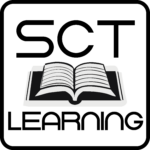How to Register for classes with GE
To claim your tuition reimbursement from GE for any of our courses, follow the step-by-step instructions below:
- In your web browser enter the following URL: http://onehr.ge.com
- Log in with your ID (your Single Sign On number) and password and if you have been assigned a Yubi Key have it ready too. Those who do not have a Yubi Key can skip that part.
- Once you are logged in, find the row that begins with “Payroll” and click on “Additional Benefits”
- In the window that appears click on “Apply for Tuition Reimbursement”
- Click on “Create New Application”
On the application:
- Select the start and end dates for the course.
- Enter the cost of the class in the field for amount of tuition.
- In the drop down for selection of program type, choose “Single Course”
- In the drop down for selection of your college state, choose “OH” for Ohio
- Enter “999999” in the college code field.
- In the pop up window that appears click “other”
- In the field that appears, enter “SCT Learning” for college name.
- Enter the course number in the corresponding field.
- Enter the class name in the corresponding field.
- For the four questions that follow, answer:
- No
- No
- Yes
- No
- Click the checkbox to agree to the terms.
- Click “Submit Application”
You will need to check to make sure your application has been approved. Here’s how:
- Two to three days after submitting your application, log back into your benefits page:
- In your web browser enter the following URL: http://onehr.ge.com
- Log in with your ID (your Single Sign On number) and password and if you have been assigned a Yubi Key have it ready too. Those who do not have a Yubi Key can skip that part.
- Once you are logged in, find the row that begins with “Payroll” and click on “Additional Benefits”
- In the window that appears click on “Apply for Tuition Reimbursement”
- Now there should be a list of applications beneath the button to create a new application. Find your application and make sure it no longer says “Pending Manager Approval.”
- If it does still say “Pending Manager Approval,” contact your supervisor to find out why it has not been signed.